12
DECEMBER, 2018
Social Media Marketing
Hootsuite Troubleshooting
1) Go to Hootsuite.com, log in and remove the Instagram account from Hootsuite. This will remove any stored data.
1. Click your profile picture in the top-right corner of the dashboard, then select Manage social networks.
2. Under Private Social Networks, click the gear icon.
3. Select Remove from Hootsuite.
4. Click OK.
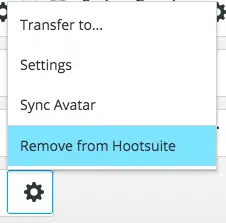
2) Let’s convert your Instagram business account into a personal account again:
1. Click your profile picture in the top-right corner of the dashboard, then select Manage social networks.
2. Under Private Social Networks, click the gear icon.
3. Select Remove from Hootsuite.
4. Click OK.
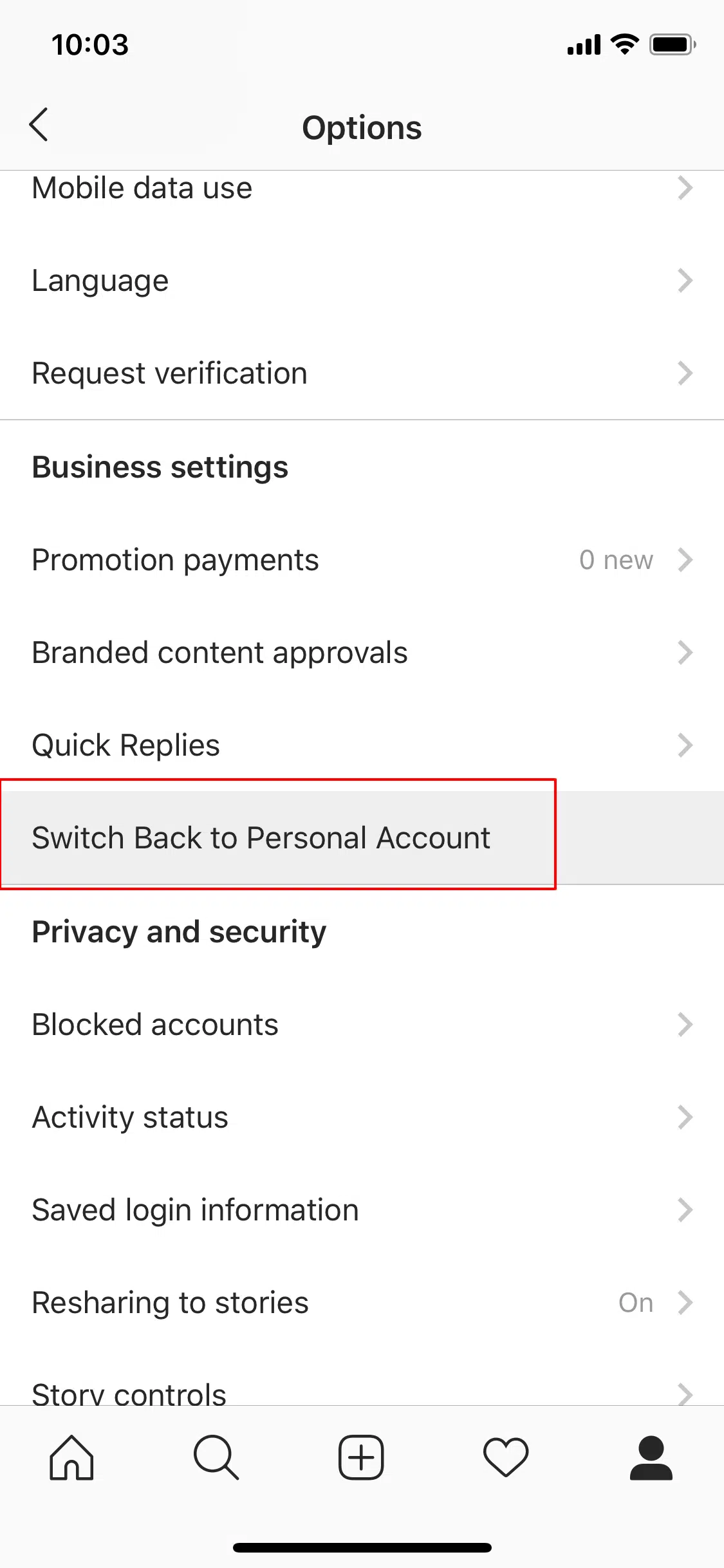
3) Refreshing your Business integrations in Facebook:
1. Go to this link: https://www.facebook.com/
2. Click on Hootsuite and remove it from your Business integrations.
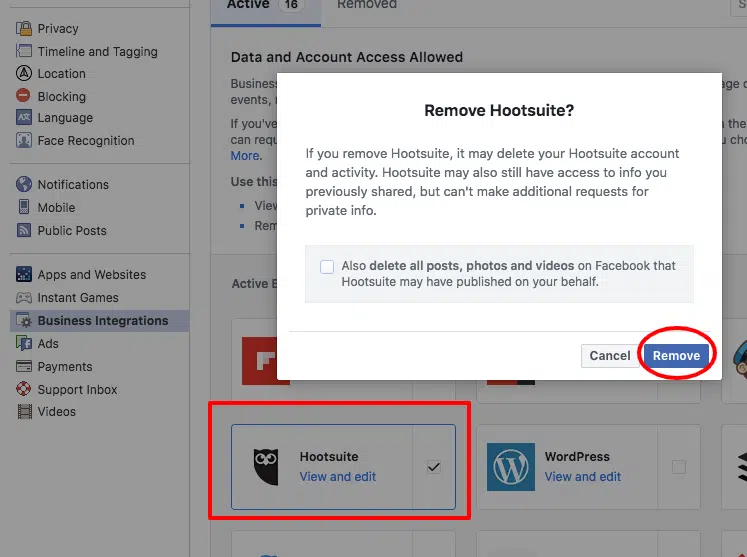
4) Removing the Instagram – Facebook connection:
1. Go to Facebook.com and navigate to the Facebook page that needs to be associated to your Instagram business account.
2. Go to Settings (at top of page) and look for the Instagram option in the menu on your left.
3. Disconnect Instagram from Facebook (bottom of the page).
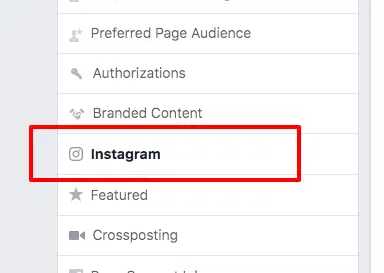
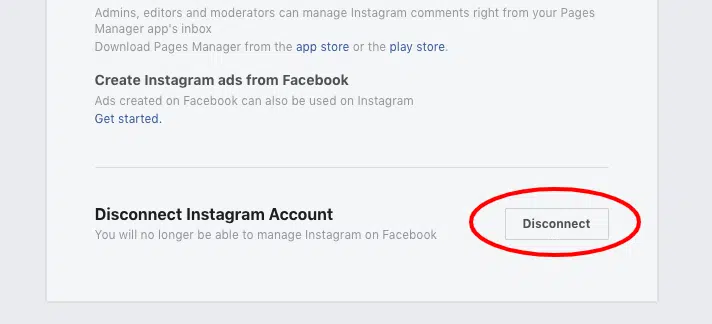
5) Connecting Instagram again.
This time, we will add your Instagram account from Facebook natively.
1. In the same Instagram menu you were in Step 4), click on Log in.
2. Enter the credentials for the Instagram business account that needs to be associated to this Facebook business page.
3. You will be prompted to Switch to Business. Do so. You may need to put in Contact Information to continue (Email, Phone or Address will work). This contact info will show on Instagram’s Profile Description.
4. Log out of Facebook.com.
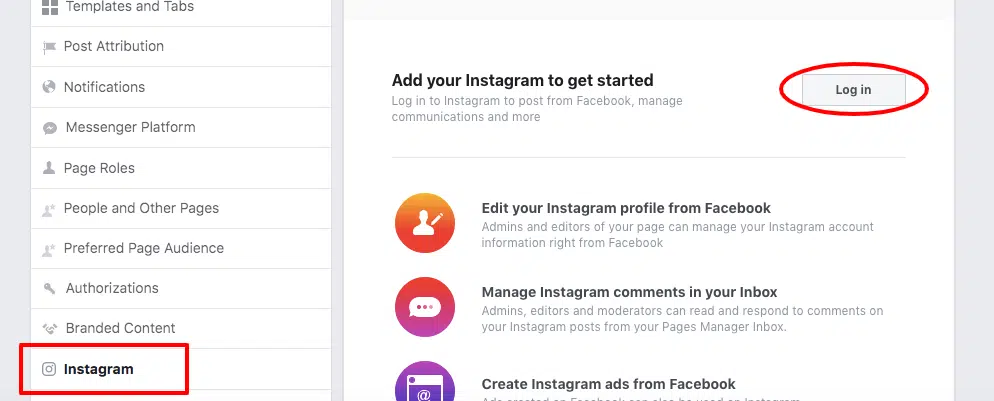
6) Adding Instagram to Hootsuite.
1. Open a Google Incognito/ Private mode window and open Hootsuite from there.
2. Add Instagram to Hootsuite:
- Click on Add a Social Network.
- Select Instagram, and then click Connect with Instagram.
- Enter your social network credentials and then click to sign in.
- Click on Authenticate with Facebook and enter the credentials for Facebook.
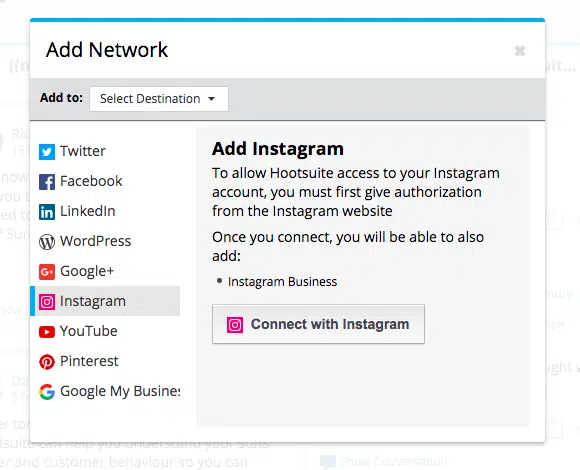
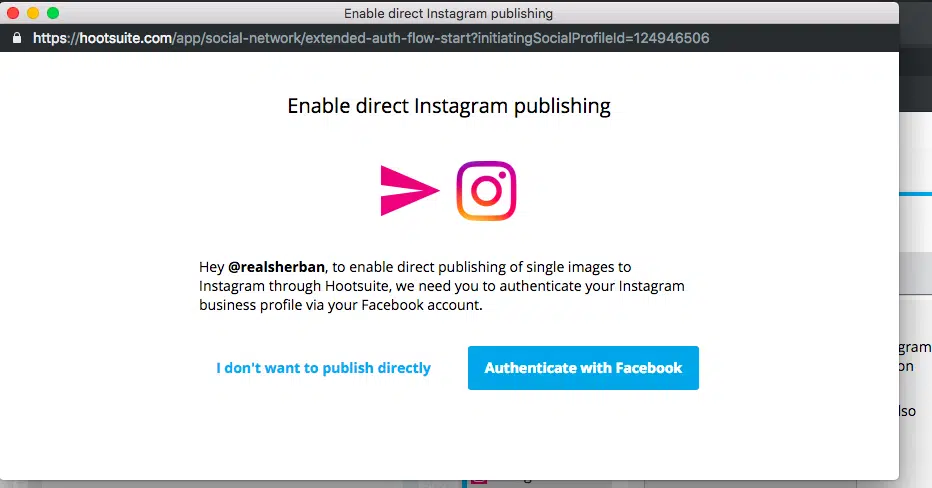
*If when adding the instagram account to Hootsuite you’re not prompted to enable the direct publishing mode, please paste this link in your Hootsuite window:
https://hootsuite.com/
You should then see a Success message and the setup should be complete.
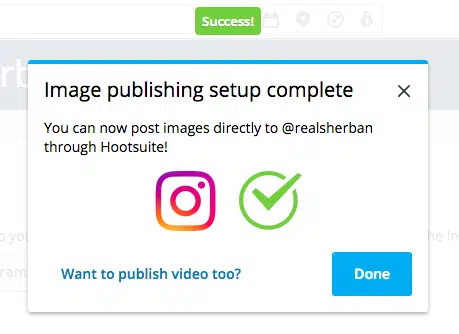
7) Hope this helps. Please let us know if you have any other questions in this regard, we’ll be happy to assist further!
Please Subscribe to Our Youtube Channel It Will Mean a LOT!