How to Remove Automatic Sitelinks in Google Ads: A Comprehensive Guide
20
Nov, 2023
Digital Marketing Agency
Remove Automatic Sitelinks
Google Ads campaign
In the realm of digital marketing, Google Ads is an indispensable tool for businesses of all sizes. Google Ads offers numerous ways to optimize your ads for better visibility and conversion rates. One such feature is sitelinks. However, not all businesses want to use automatic sitelinks. This blog post will guide you on how to remove automatic sitelinks in Google Ads, ensuring your ads appear exactly as you intend.
Table of Contents
1. Understanding Sitelinks
Sitelinks are additional links that appear beneath the main advertisement on Google. They lead to specific pages on your website, allowing users to directly navigate to areas of interest. Sitelinks can significantly enhance the effectiveness of your ads by providing additional options for potential customers.
Google Ads offers two types of sitelinks: manual and automatic. Manual sitelinks are added by advertisers themselves, allowing for complete control over the links displayed. Automatic sitelinks, on the other hand, are generated by Google based on your website’s information and the user’s search intent. While automatic sitelinks can be helpful, they may not always align with your marketing strategy, hence the need to remove them.
2. Removing Automatic Sitelinks
Here’s how you can remove automatic sitelinks:
- Log in to your Google Ads account.
- Navigate to the “Ads & assets” section on the left-hand side.
- Click on More Options > “Account-level automated assets.
- On the Account-level automated assets page, you will see a table listing all automatic assets applied to your ads.
- Click on More Options > Advanced Settings, find “Automatic/Dynamic sitelinks” and, then click on “Turn off”.
Remember that turning off automatic sitelinks does not affect any manual sitelinks that you have created. This action only stops Google from generating and displaying automatic sitelinks in your ads.
3. Manual Control Over Sitelinks
If you want more control over the sitelinks displayed in your ads, consider setting up manual sitelinks. Here’s a simple guide:
- Navigate to the “Ads &assets” section and click on “Assets”.
- Click on the plus button and select “Sitelink asset”.
- Enter the information for your sitelinks, including link text and URLs.
- Save your changes.
By manually adding sitelinks, you can ensure that the links align with your overall marketing strategy and lead to the most relevant pages on your website.
4. Conclusion
While automatic sitelinks can be a useful feature in Google Ads, they may not always serve the purpose of your advertising campaign. Thankfully, Google Ads provides the option to remove these automatic sitelinks and even replace them with manual ones for a more customized advertising experience. By understanding how to manipulate these features, you can optimize your Google Ads for better performance and efficiency.
Remember, the key to a successful Google Ads campaign is not just about using all the available features, but using them strategically. By removing automatic sitelinks and opting for manual ones, you can direct your prospective customers to the exact pages you want them to visit, thus increasing the chances of conversions. Happy advertising!
Hope this helps. Please let us know if you have any other questions in this regard, we’ll be happy to assist further!
Please subscribe to our Youtube Channel. It will mean a LOT!